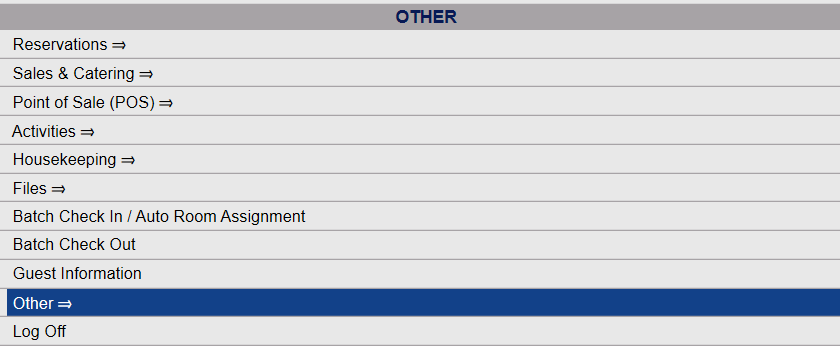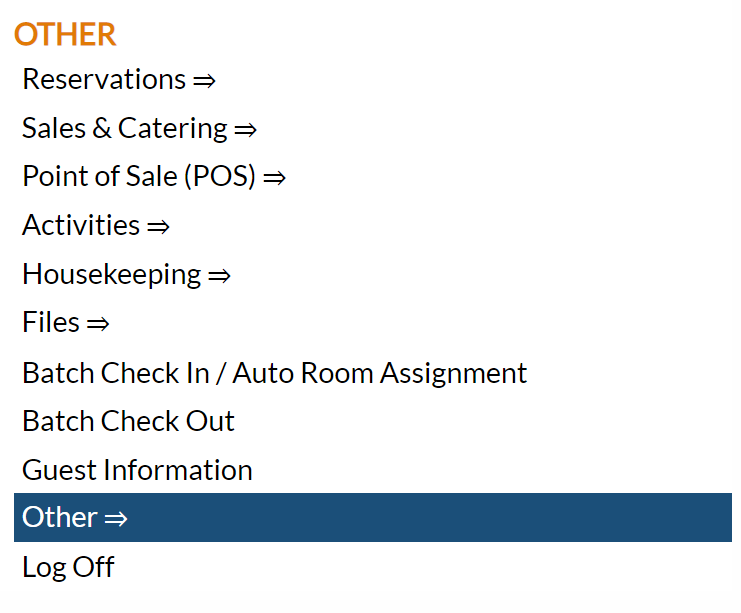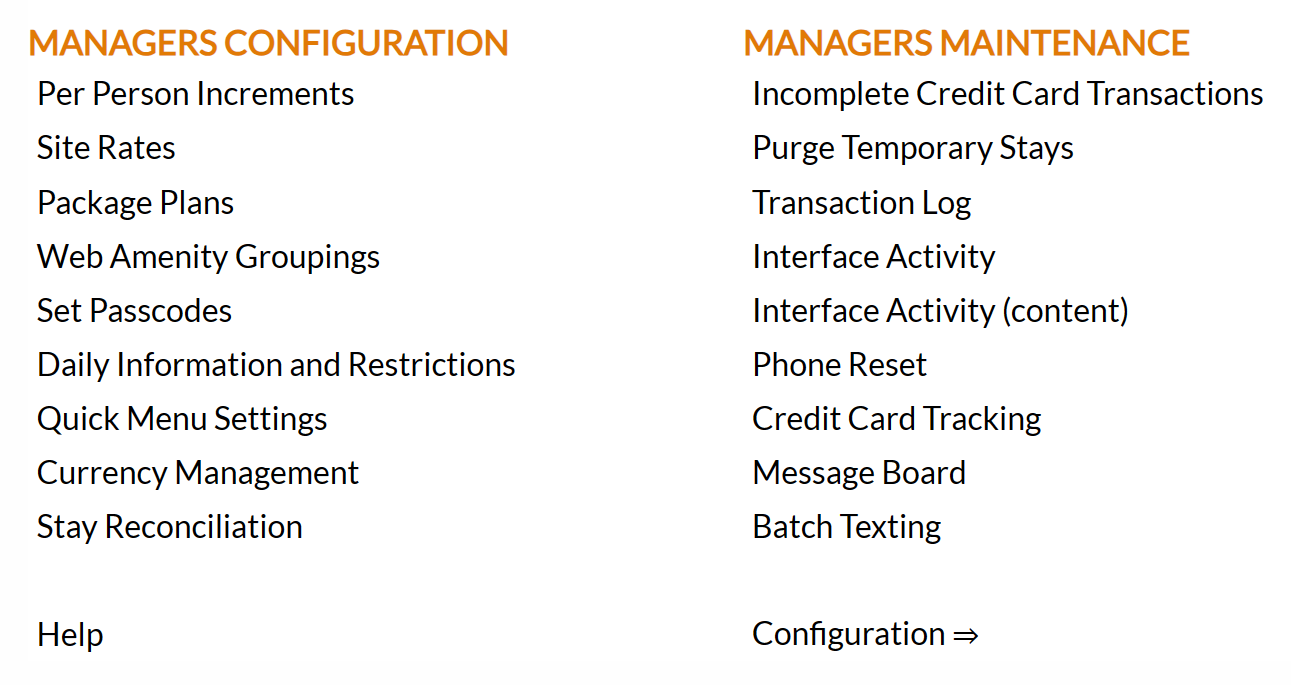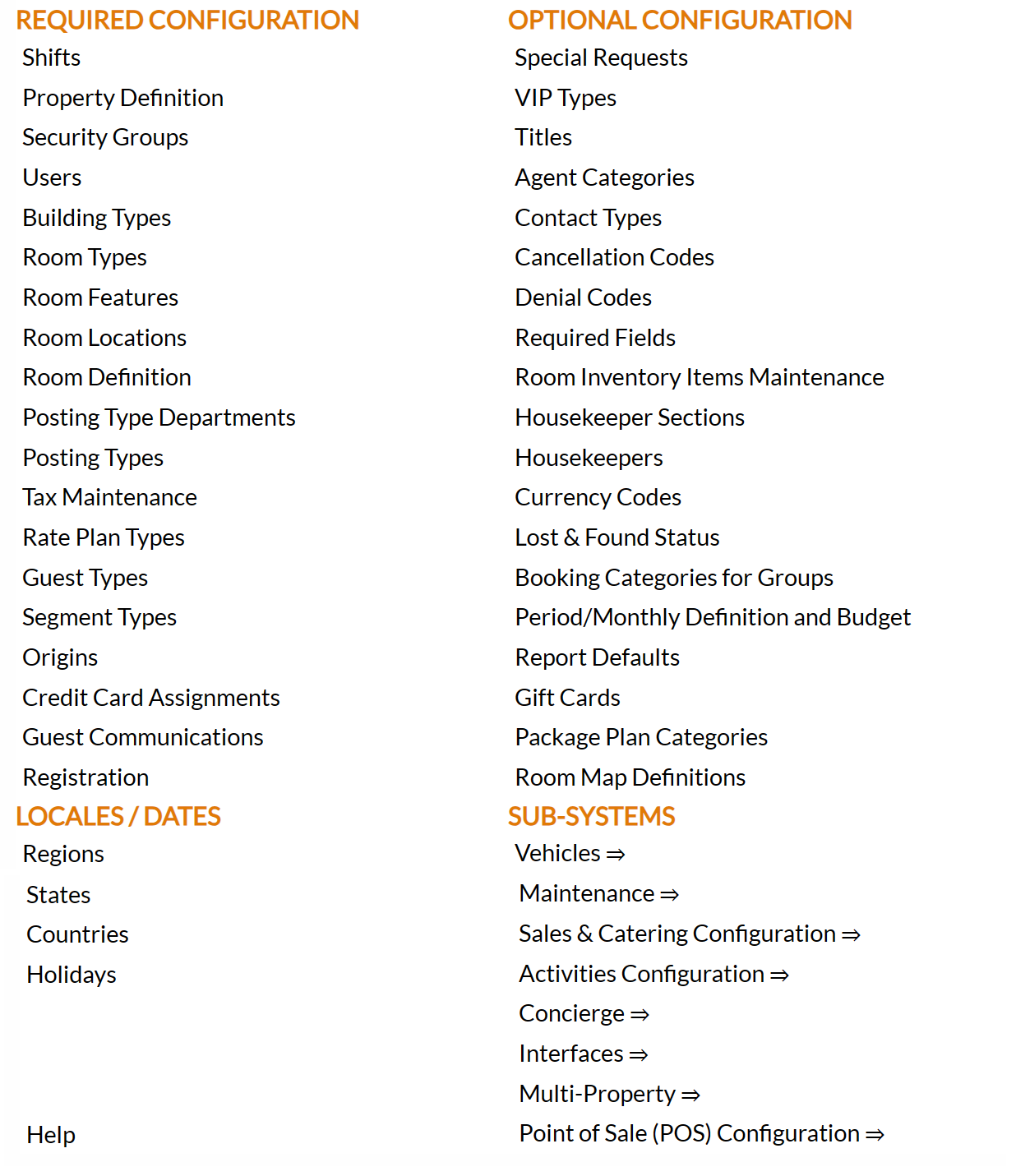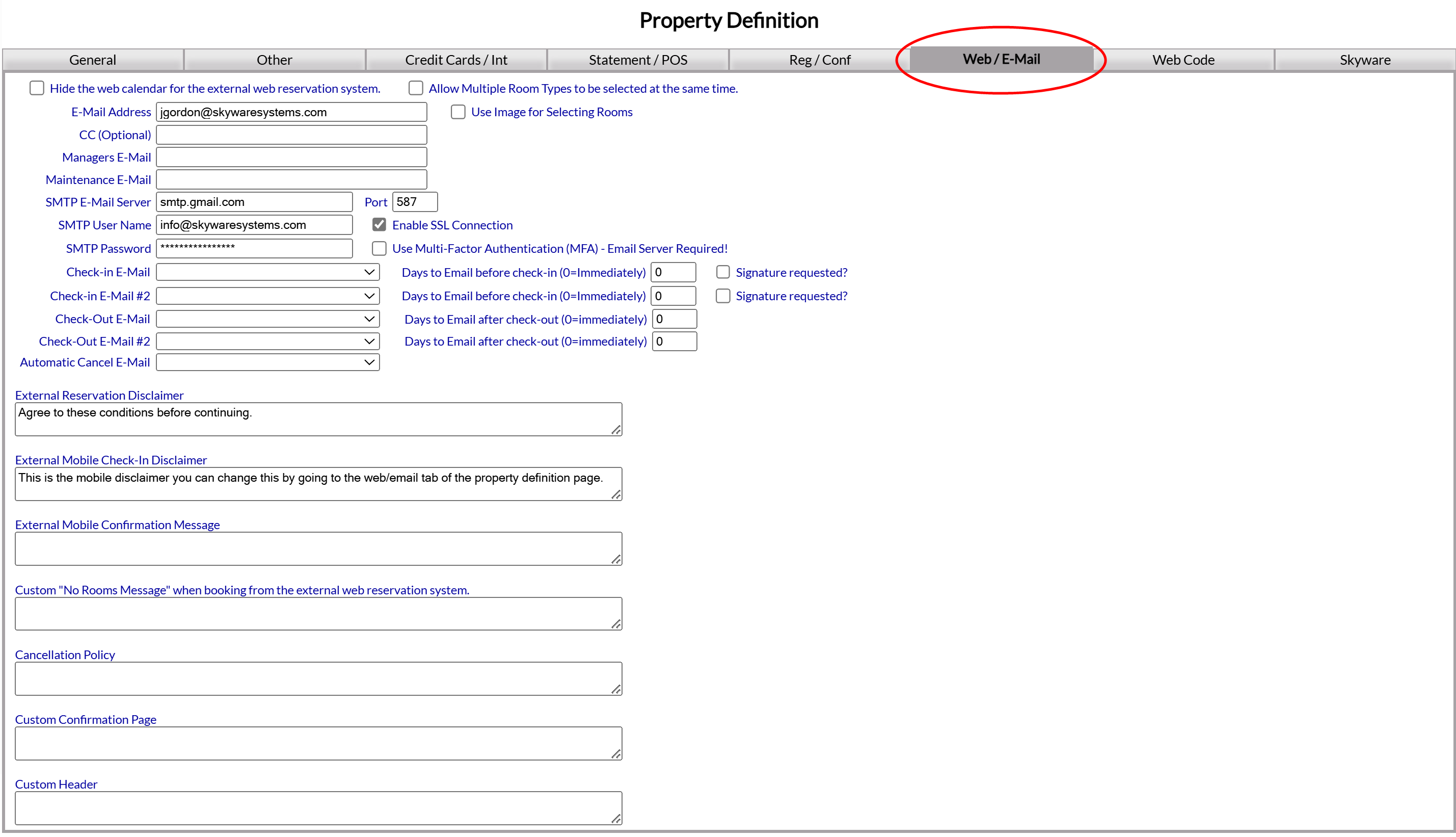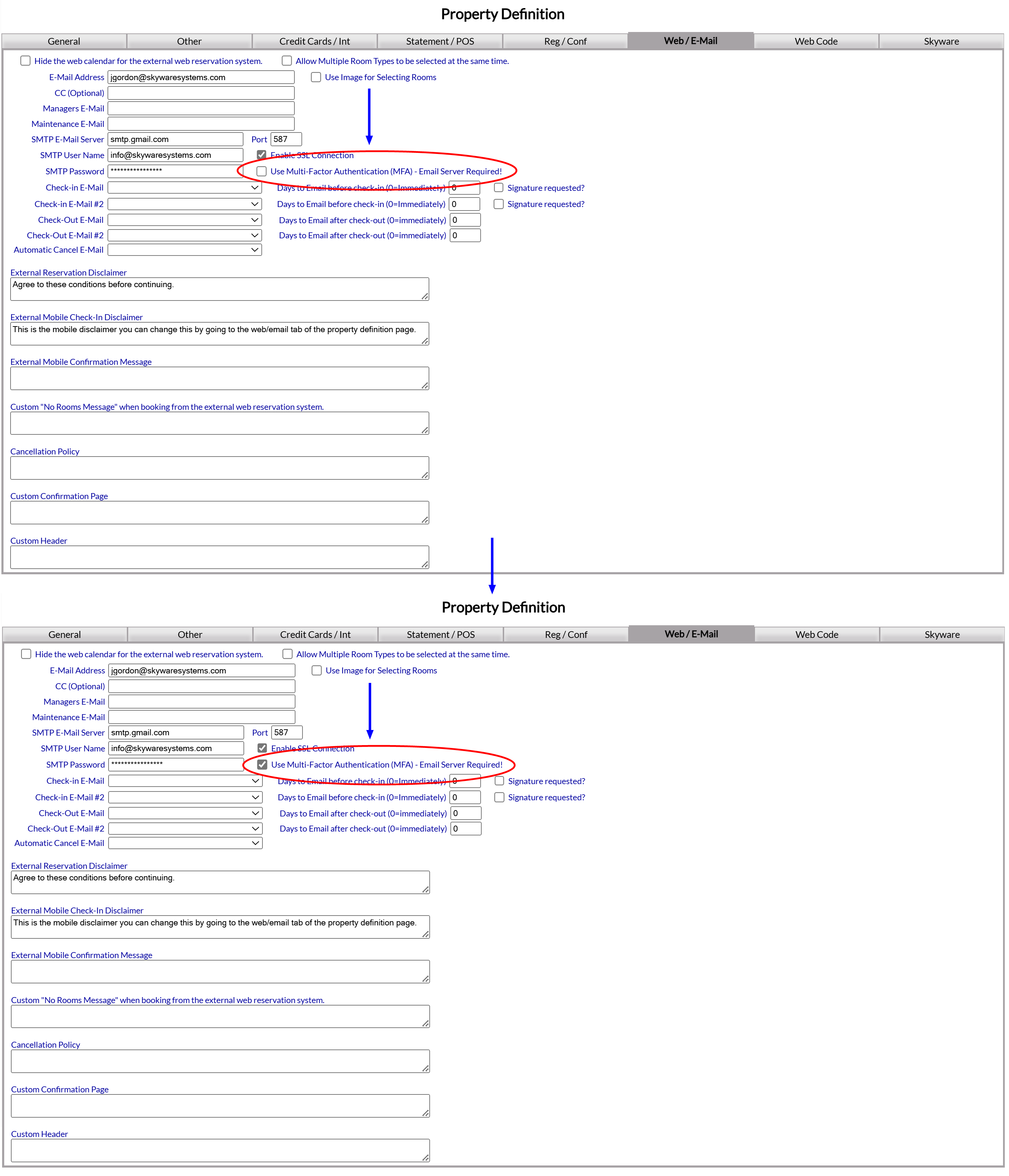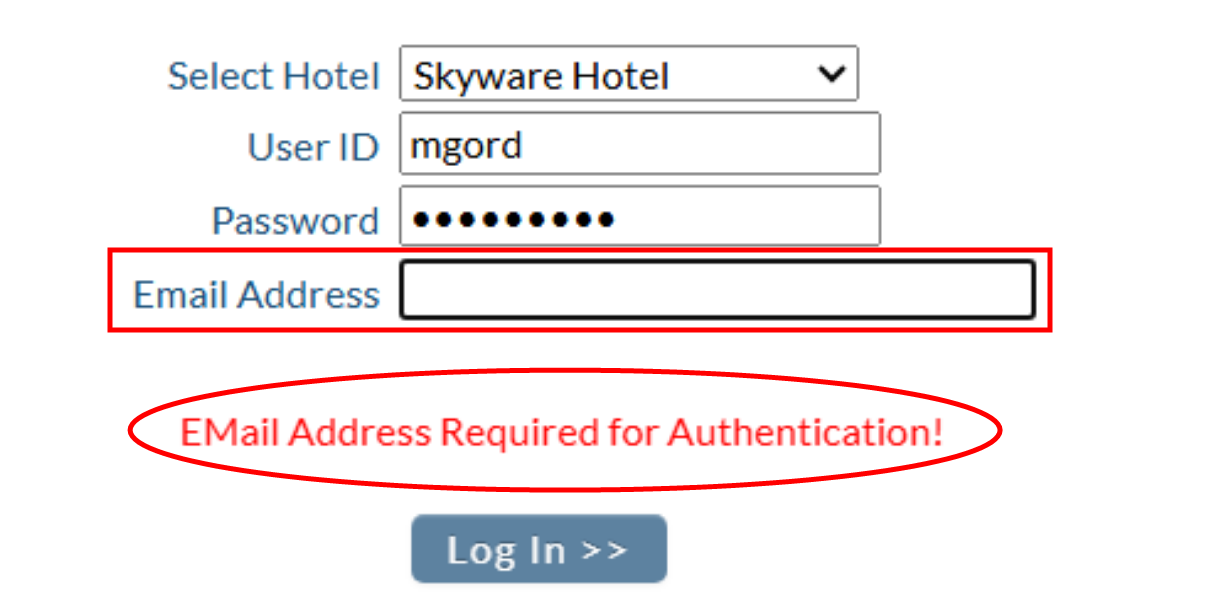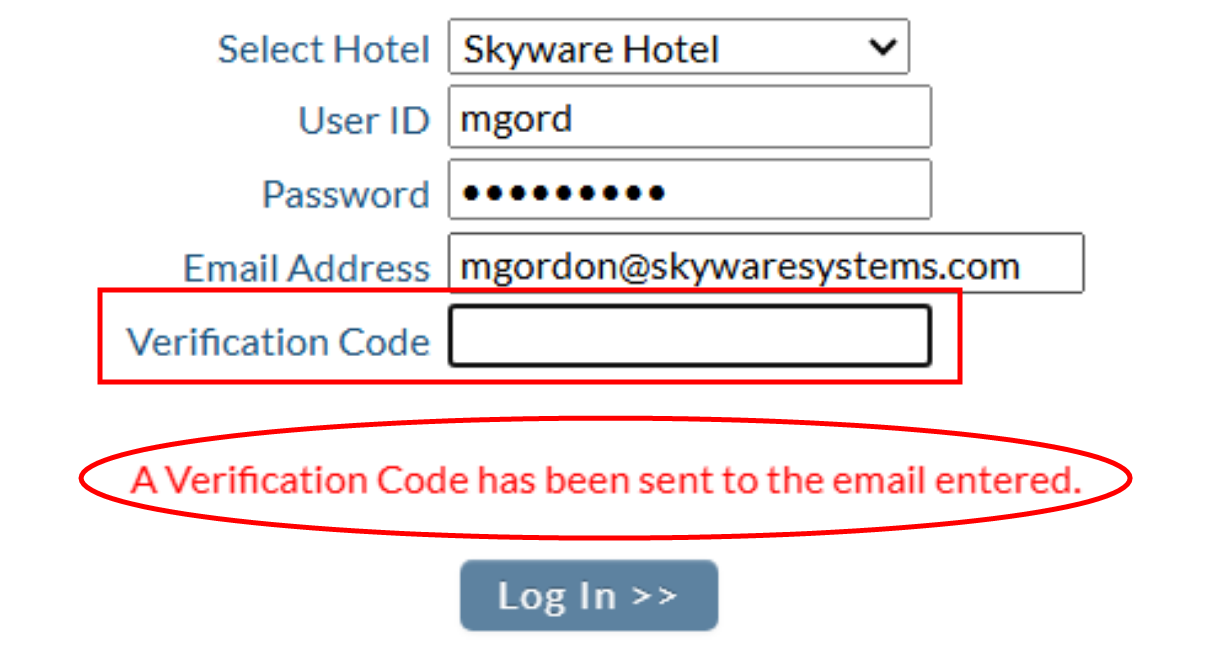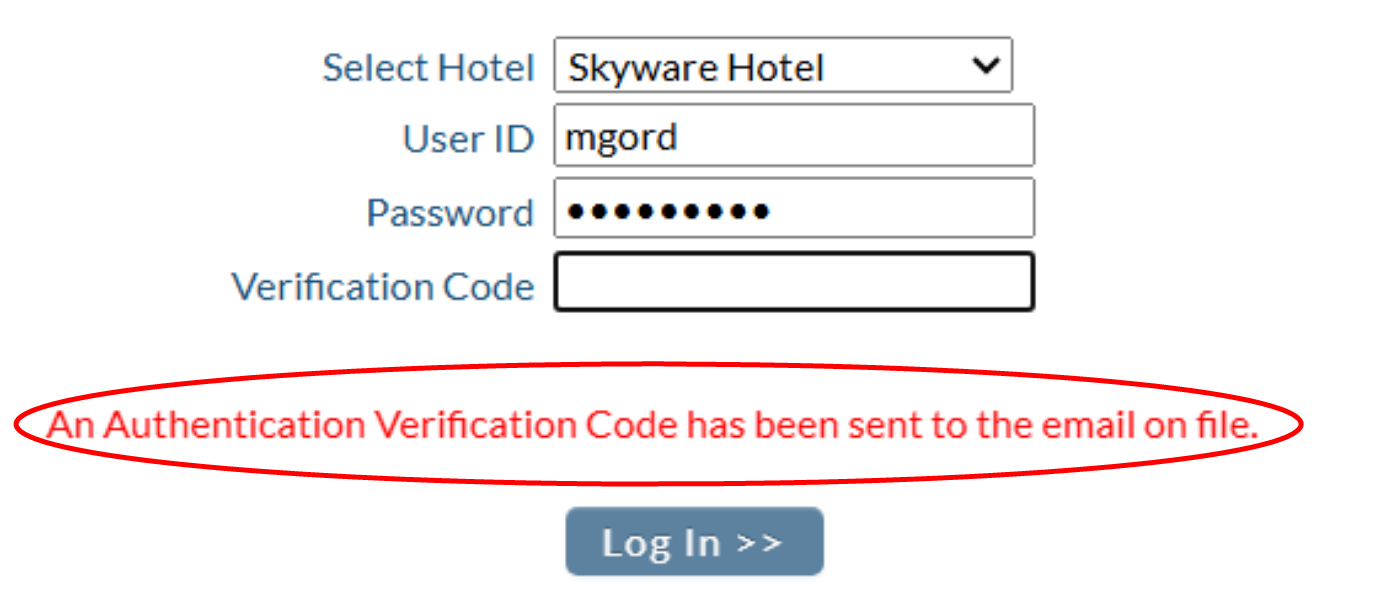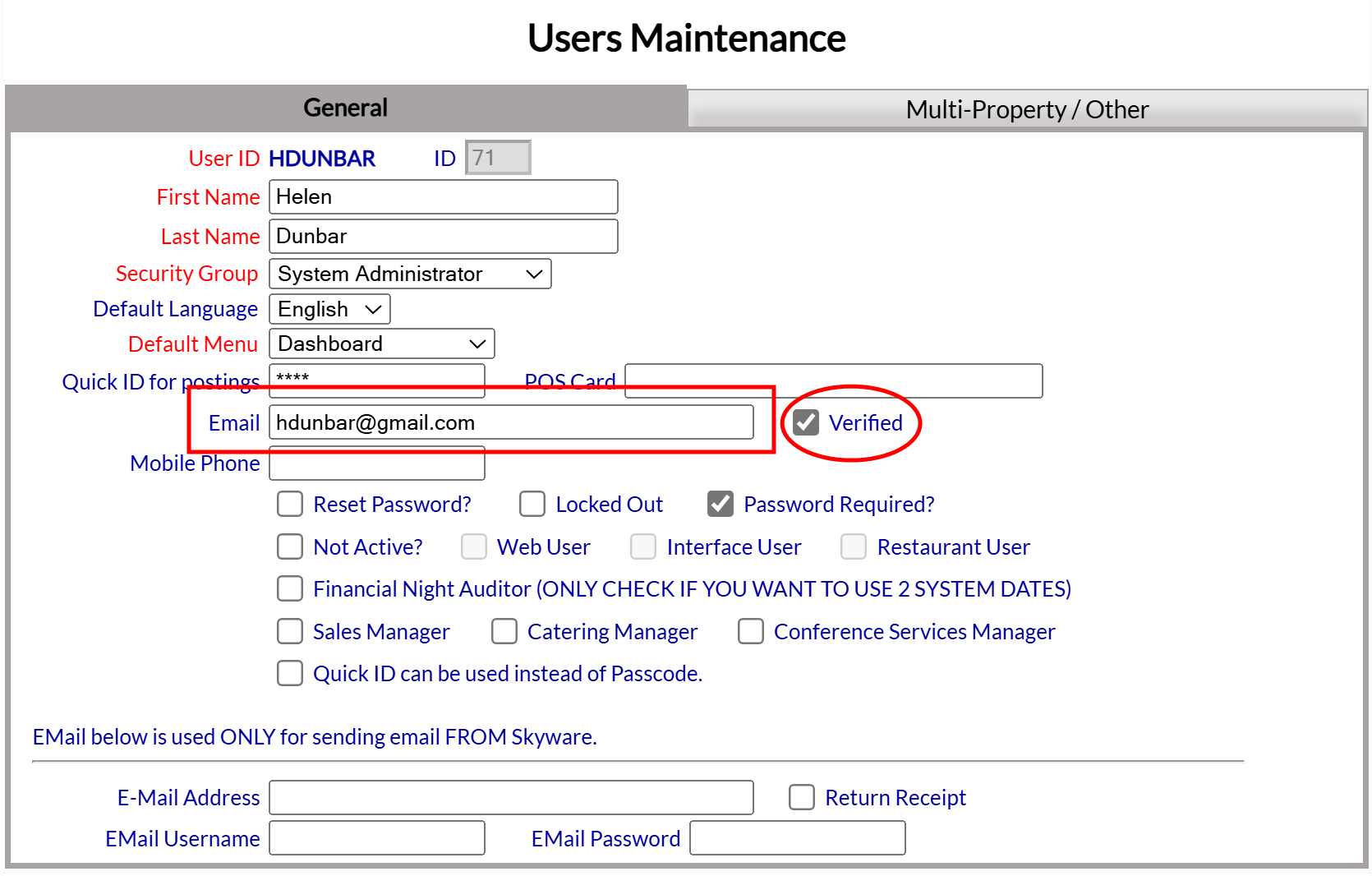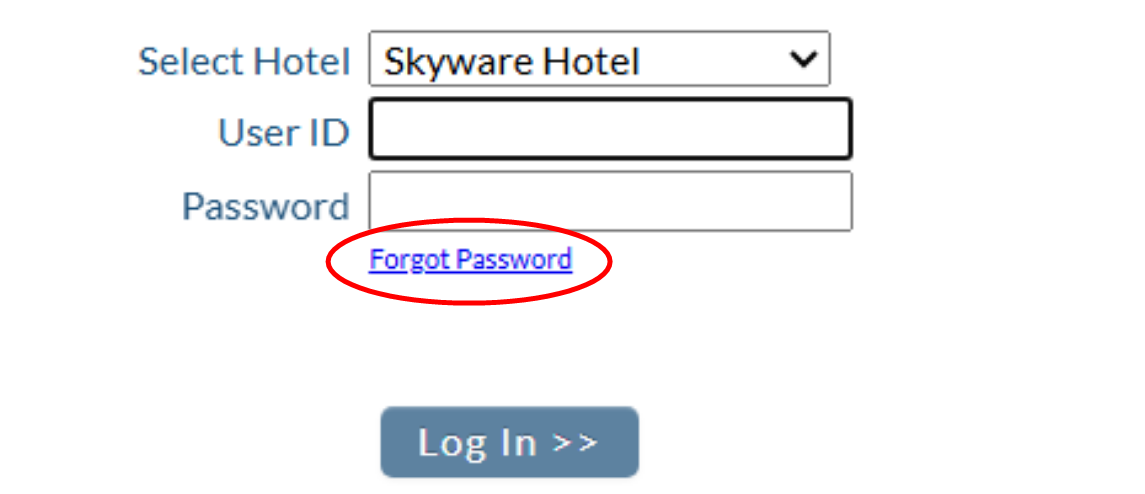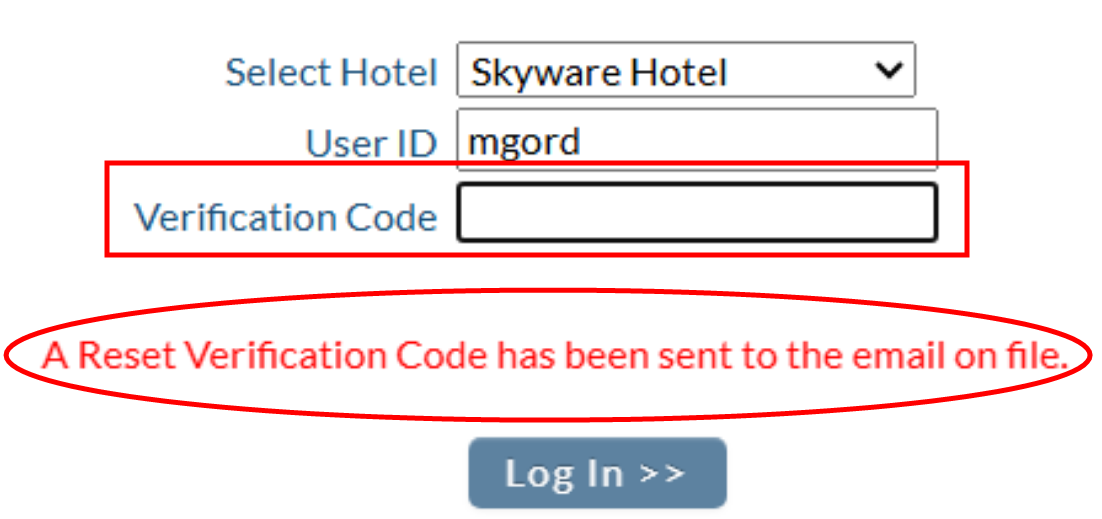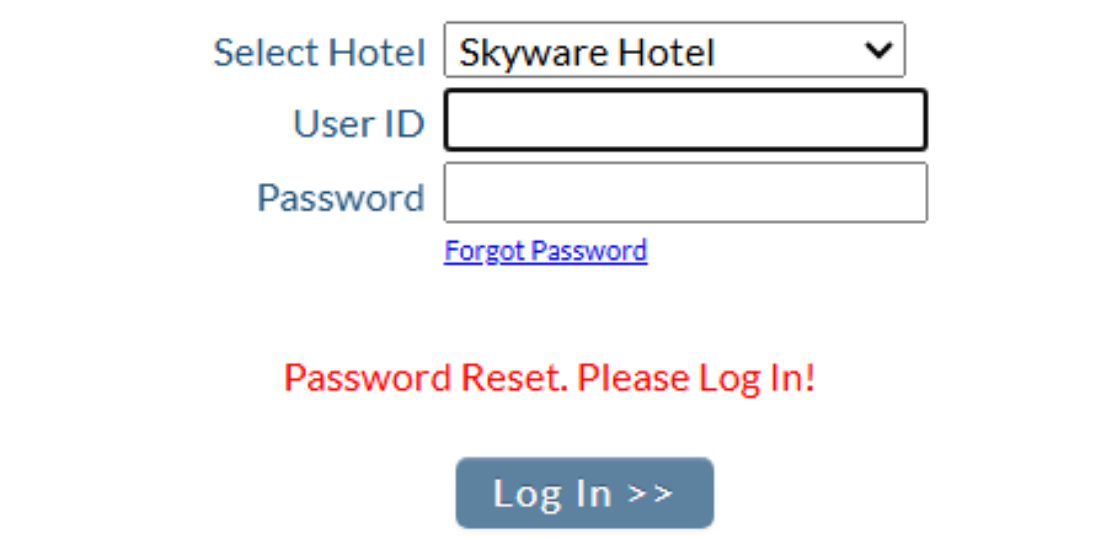Open the Property Definition screen.
Select Managers Screen from the Quick Menu on the left side of the screen, then select Configuration > Property Definition.
OR
Click the icon on the left for the Full menu.
This will display the Full menu in a tabular form, with four sections, Registration, Status, Cashier and Other.
From the Other Section, select Other =>.
This will display the Other Front Desk Tasks Menu, divided into four sections: Other List 1, Other List 2, Documents and Web.
From the Other List 2 section, select Manager's Screen => to be taken to the Manager's Commands Menu screen.
From the Manager's Commands Menu, select Configuration to be taken to the Property and Configuration Menu screen.
Alternately, you may also be able to select Configuration directly from the Quick Menu, if the menu has been set up to include the Configuration option. This will also take you to The Property and System Configuration Menu.
The list of property configuration options are divided into four sections, which are Required Configuration, Optional Configuration, Locales/Dates and Sub-Systems.
Select Property Definition from the Required Configuration section.
By Default, the General tab will be open when you arrive at the Property Definition screen.
Open the Web/Email tab.
Note: MFA requires the use of an external SMTP - an external email server - so that a verification code may be sent to the User's email. In general, your Property will have an email service already set up (such as Outlook or Gmail) to facilitate the sending of any correspondence emails (for example, reservation or confirmation emails) created within Skyware to your customers. However, if an external SMTP has not yet been set up, the check box for enabling MFA at your Property will be grayed out and unavailable.
For help with setting up an external SMTP, please see our help topics How to set up a Gmail account with Skyware or How to set up an outside Email account for use with Skyware.
Check the Multi-Factor Authentication (MFA) box and save using the save icon in the local tool bar of the screen.
MFA has now been activated for your Property.